This is how to integrate custom metadata into a thumbsup gallery and how I used the methods to include and display custom data in the faze gallery.
The Problem
The standard thumbsup themes do not meet the new styling / content requirements of the Faze gallery.
In the blog post Faze Gallery Improvements, I describe the new structure of the gallery. It has two main requirements:
- Albums rendered differently depending on what they represent (E.g. Game, Pipeline or Variant)
- Custom information be displayed for an image.
In this post I will take you through how thumbsup was used to achieve it.
Custom Theme
thumbsup themes can specify their own set of options which can be used to customise the final output.
The options are specified in a settings JSON file, which you can configure thumbsup to point to using the setting theme-settings: "path/to/settings.json".
The Faze gallery uses the theme-flow, which has a limited number of customisable options.
In order to render additional content, I needed to create a custom thumbsup theme and used the theme-flow as a base.
Running thumbsup Locally
The installation options section of the thumbsup documentation lists two methods for running:
- As a npm package
- As a Docker container
The npm package boasts faster speeds, however I found the docker container to be sufficient and it didn’t require me to install all the other dependencies separately.
I used the following command to run thumbs up with docker:
docker run -t -v "%~dp0:/work" thumbsupgallery/thumbsup /bin/sh -c "cd /work/ && thumbsup --config gallery-config.json"
-v "%~dp0:/work"
Maps the current directory to the /work directory inside the container. %~dp0 is a Windows batch file command to get the current directory - you may have to use a different one depending on your environment.
thumbsupgallery/thumbsup
The docker image.
/bin/sh -c "cd /work/ && thumbsup --config gallery-config.json"
Runs a shell process in the docker container, along with the command issued to it. The gallery-config.json exists in the current directory, which we find within the container by navigating to the ‘/work’ directory.
From here you can play around with the theme and read more about it in the thumbsup documentation.
Custom Metadata
The thumbsup data model only supports a predefined set of metadata properties for an image.
{
date: Date,
caption: String,
keywords: [String],
video: Boolean,
animated: Boolean,
rating: Number,
favourite: Boolean,
width: Number,
height: Number,
exif: Object
}
exif contains additional information provided by a camera - E.g. location the image was taken.
It is possible to hijack the existing metadata properties to hold custom information (you can use the same exiftool). However, there is no support for album-level metadata.
In this case we can leverage the theme settings JSON file to provide image, album and any other custom metadata.
{
"itemMetadata": {
"Pawn Depth Painter 3.png": {
"config": {
"TreeSize": 3,
"ImageSize": 500,
"BorderProportion": 0.0,
"MaxDepth": 6,
"Piece": "Pawn",
"OnlySafeMoves": false
},
"fileId": "Pawn Depth Painter 3.png",
"album": "Piece Board",
"pipelineId": "PB Depth",
"variation": "Pawn",
"depth": 6
},
...
},
"pipelineMetadata": {
"PB Depth": {
"id": "PB Depth",
"dataId": null,
"relativeCodePath": "Visualisations/PieceBoards/PieceBoardImagePipeline.cs"
},
...
}
...
}
The theme settings above show how image and pipeline metadata are stored for the Faze gallery.
Within the custom theme, these settings can be referenced by using @root.settings.itemMetadata or @root.settings.pipelineMetadata.
Metadata for specific files or albums (i.e pipeline albums) can be fetched by using the filename or album name properties. E.g. @root.settings.itemMetadata[filename]
These commands can be wrapped up in a helper (item_metadata.js):
module.exports = (settings, filename) => {
var info = settings.itemMetadata[filename];
if (!info) return {};
return info;
};
and called using .hbs (in the context of a file):
{{item_metadata @root.settings filename}}
See further documentation here.
Hacking Image Information
The final complication was using the existing image panel for displaying the custom metadata.
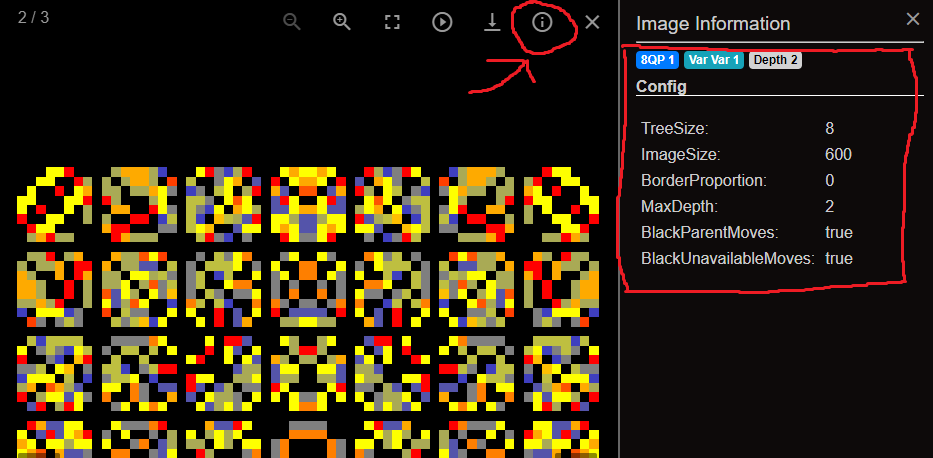
The thumbsup flow theme uses the library lightgallery with the lg-exif.js plugin.
I ended up editing the lg-exif.min.js file, found in public/lightgallery/js/lg-exif.min.js (unminifed):
...
(n.prototype.renderExif = function () {
(this.html = this.exifHtml), ...;
}),
(n.prototype.update = function () {
let e = this.core.$items.get(this.core.index),
i = e.dataset.filename;
this.exifHtml = $('.itemInfoHtml', e).html();
if ((this.renderExif(), "undefined" != typeof USE_DATA_ATTRIBUTES)) {
let e = "Image Information";
(e += i ? " (Data)" : " (EXIF)"), t(".lg-exif h3").html(e);
}
}),
...
Creating a new property exifHtml and assigning it the content of the element with ‘itemInfoHtml’ css class.
I then added the following div to thumbnail.hbs:
<div class="albumList" ...>
...
<div class="itemInfoHtml" style="display:none;">
<div class="itemInfo">
{{>itemInfo (item_metadata @root.settings filename)}}
</div>
</div>
</div>
...
{{>itemInfo (item_metadata @root.settings filename)}}
Renders a partial with the file’s metadata as the context.
You can see the full code here.
Conclusion
Creating a custom theme and using (abusing) the settings file has allowed the gallery to be improved while staying within thumbsup.
In the future it would be worth trying to return the gallery to being more coherent with thumbsup, however the implementation still isn’t too crazy.